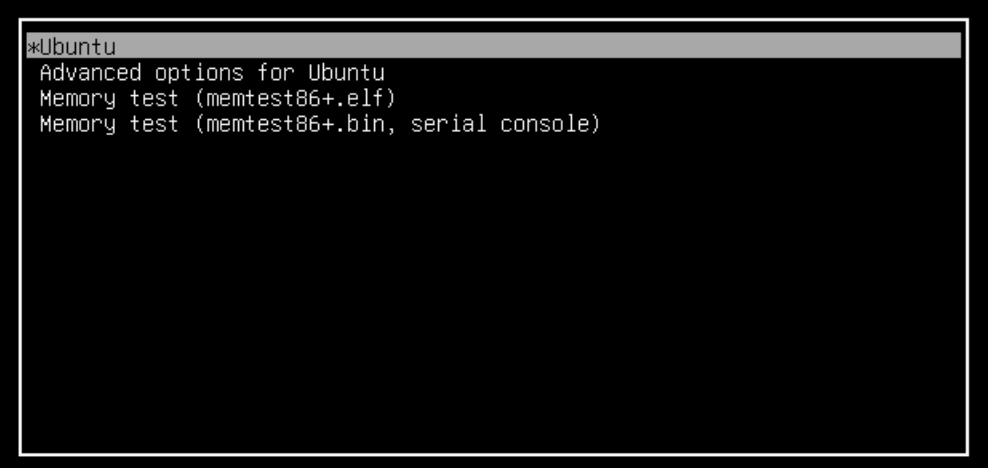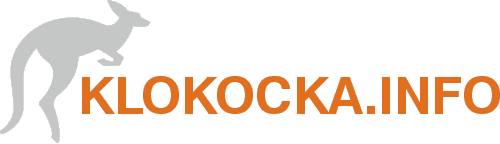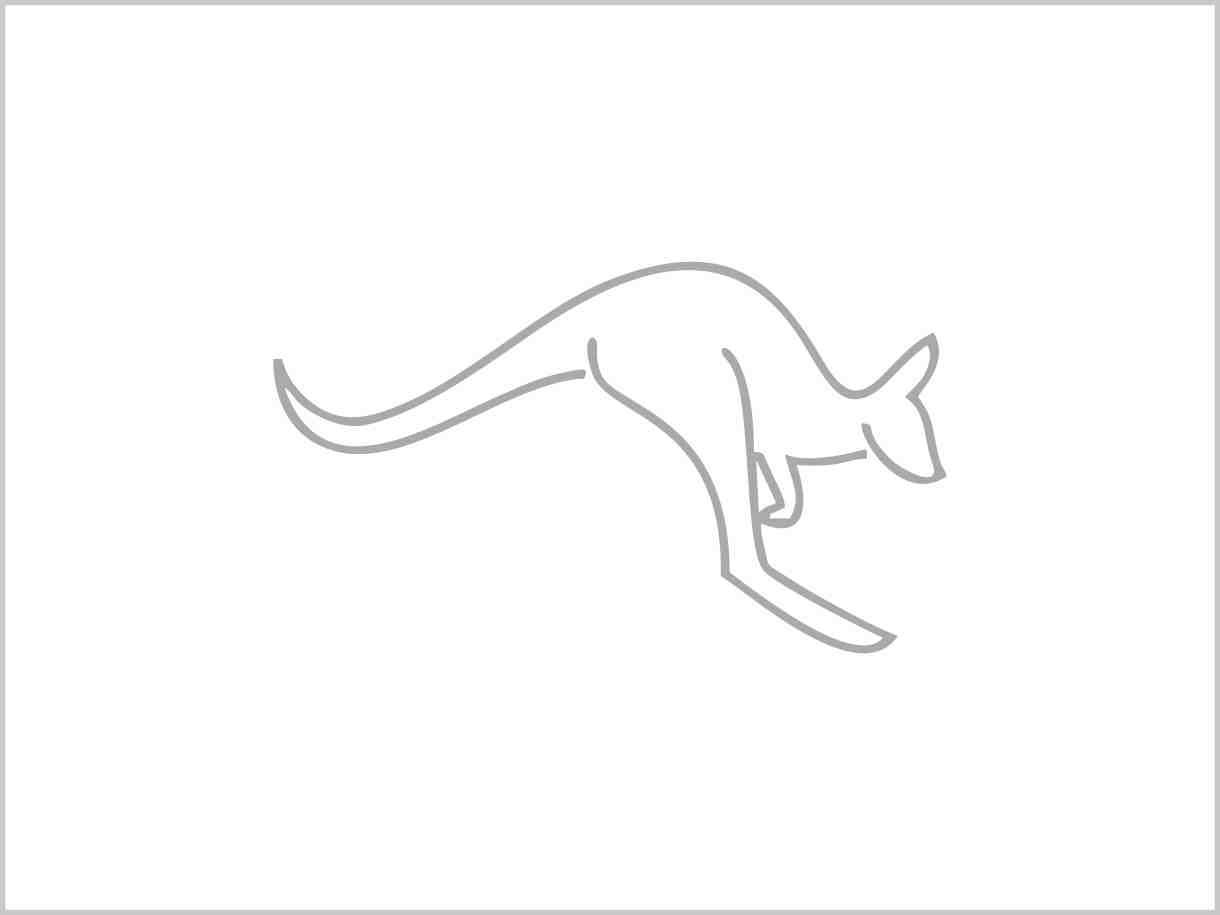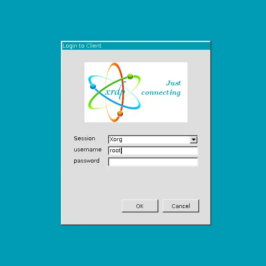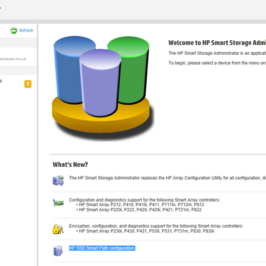This is the way to install Ubuntu 22.04 LTS to non UEFI computer (i.e. HP gen 8 servers). After countless hours of trying, i finally found this procedure.
The goal is to install Ubuntu on ONE partition, no free space before, no UEFi partition, just one disk – one partition with Ubuntu. And then make it bootable via Boot repair program.
NOTE: There is another way – use ubuntu_netinstaller_mini.iso – If I am right, 18.04 was the last published. Install from it and then upgrade distros up to 22.04. This is time consuming, but it worked for me. Just make usb bootable using i.e. Rufus program (be sure to do it as MBR, not UEfi).
NOTE related to HP servers: In case You are installing on HP server – don’t forget to run Smart array administrator and create Array, Logical disk and set Bootable logical drive/volume to disk you want to install to. In case this is MicroServer G8 – create array just from one disk, because MicroServer G8 does not have a real array controller and even if you create an array, disks will be seen separated (not as array volume) under Ubuntu!!!
First of all attach the disk you want to install ubunto to (here Ihave only one disk attached for clarity) and boot to live Ubuntu from installation USB. Run the terminal and write gparted command.
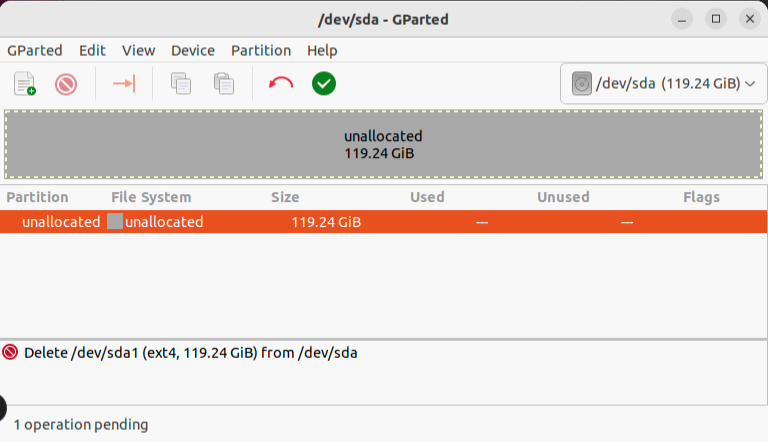
If there were any partition on the disk, dlete them. Then create new partition, write zero to Free space preceding and clikck Add. (Dont leave the field, just write zero and click Add. Otherways Gparted tries to write 1MB of free space – because of UEFI).
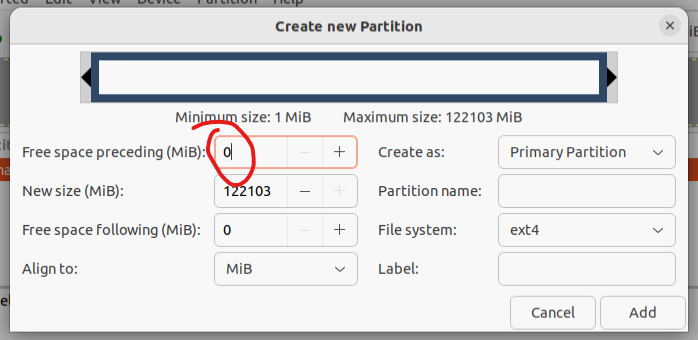
Close gparted and run Install Ubuntu 22.04 LTS from desktop icon (bottom right), choose language, keyboard and installation type.
On the next screen choose Something else, then Continue.. Ensure that in the bottom dropdown list is the right device chosen, then choose ext4 partition and click Change.
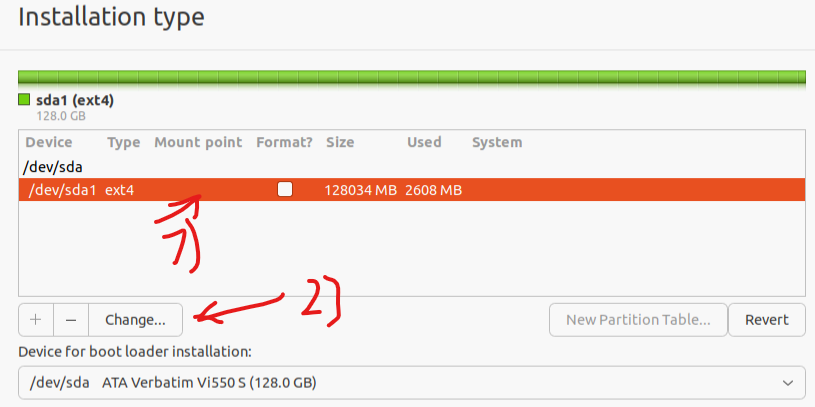
Choose Use as: Ext4 journal file system, then Format the partition, then Mount point as /
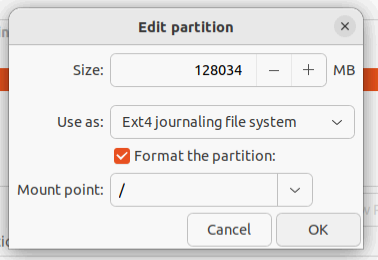
Click Install Now and on next dialog ignore the warning and click Continue.
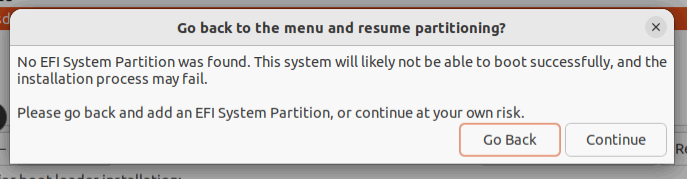
On next steps od installation just choose your location, fill user name, password etc. and proceed the instalation process. When instalation finishes, reboot back to live Ubuntu (try Ubuntu).
Find the Disks program, locate the right disk and unmount it:
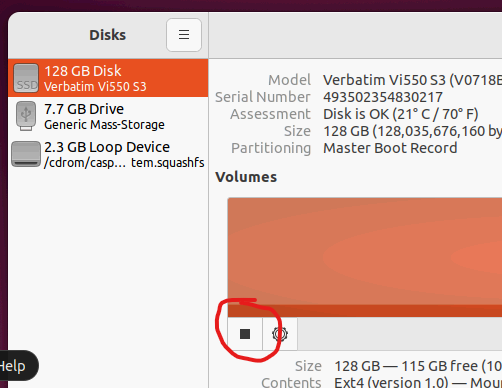
Then run terminal and type commands to install and run Boot repair program:
sudo add-apt-repository ppa:yannubuntu/boot-repair sudo apt update sudo apt install -y boot-repair boot-repair
Choose Recomended repair and go through the process:
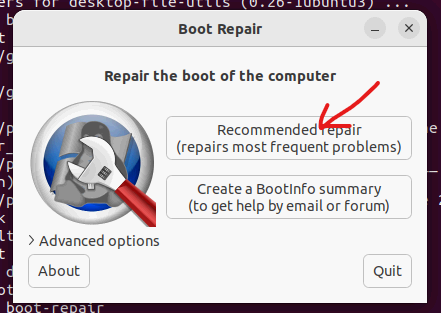

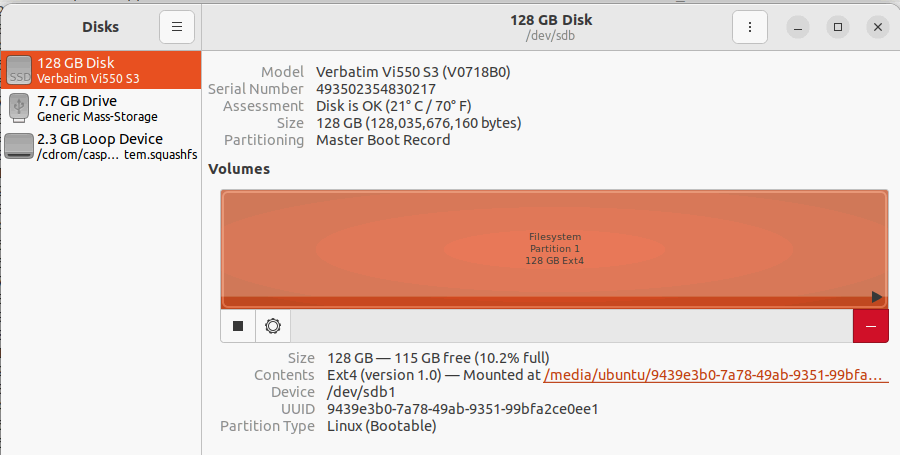
Then reboot and …